"Beats Flex-fragment design special edition" is now on sale on Apple's official website
11/03/2022

Okay, macOS Monterey (macOS 12).
Free download, compatible with MacBook early 2016 and newer, MacBook Air and MacBook Pro early 2015 and newer, Mac Mini late 2014 and newer, iMac late 2015 and newer, iMac late 2017 and newer Pro, any Mac Pro from late 2013 onwards.
Once the installation is complete, browse through the following list.
A simplified version of quick memo is now available in the memo app. Even if you don't open the memo app, if you place the cursor at the bottom right of the screen, the input field pops up and you can quickly write (shortcut is Fn + Q). After saving, you can check it anytime by opening the Memo app.
Get back video call time from ZOOM! So, Apple has also introduced a "grid view" where you can see everyone's faces in a square frame in a Group FaceTime call. It looks just like ZOOM until the color of the edge of the person who is talking changes.
Shortcuts app that appeared in iOS 12 can now be used on macOS. You can also see shortcuts saved on iOS here. If you create and save shortcuts for frequently used tasks such as creating GIFs from videos, setting timers for breaks, and starting video calls, you'll be able to work faster.
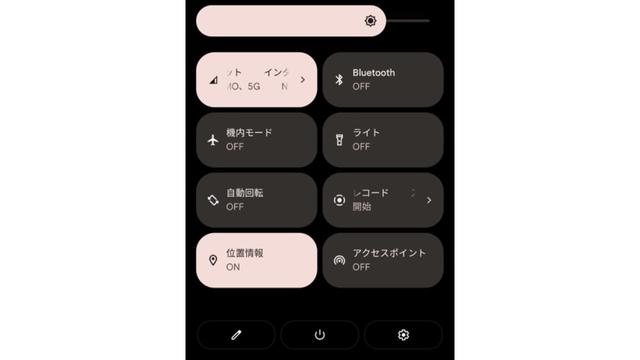
A Mac with Monterey installed can also be used as an AirPlay speaker. If you want to listen to music on your Mac while listening to music on your iPhone, you can use the AirPlay output to select Mac and the sound will come from your Mac! You can also divide it into multiple speakers.
This is another AirPlay trick. You can also use it for screen mirroring, external displays, and audio streaming. It can be used in a variety of ways, such as displaying presentation materials from an iPhone to an iMac, or enjoying live video of Fitness+ (Apple's subscription fitness service) classes on the big screen.
On the iPhone, a dot appears at the top of the screen when the microphone or camera is in use. Due to its popularity on iOS, it has also been newly installed on macOS Monterey. The green dot on the original webcam on your Mac. Add to that a dot for the microphone, and when the microphone is on, you'll see an orange dot on the Control Center icon in the menu bar. You can also check which apps are in use by pressing the dot.
Go to System Preferences > Desktop & Screensavers > Screensavers to see the new lineup of screensavers. According to Apple, this time it's designed to "trace the history and development of the Mac," and even pay homage to the original Macintosh's first utterance, "Hello!" It was troublesome to display it with a hidden function in Big Sur, but I wonder if it was popular. It would be nice to immerse yourself in the excitement of the moment when the Mac was born, when the personal computer spoke for the first time.
This is for some large cities and Macs with M1 chips, but this year Apple is also focusing on enhancing the map with each update. I'm here. Details and 3D visuals have also been enhanced in macOS Monterey. San Francisco is so much fun!
The MacBook (2016 model and later) has a new power saving mode. This is a mode that suppresses battery-eating moromoro. You can find it by going to System Preferences, then Battery, and then either Battery or Power Adapter.
Following iOS 15, iPadOS 15, and watchOS 8, macOS Monterey now has Concentration Mode. To enter the settings screen, click the Control Center icon in the menu bar. Focus mode is a customized version of good night mode. When you want to reduce notifications at home or at work, it's convenient to create separate "study, game, sleep, work" like this.
Photos, music, Safari, news, TV. The Apple app now has a section called "Shared With You." Travel photos, recommended articles, episodes of shows, etc. Anything your friends share with the Messages app will be displayed here!
It may also be useful to remember this. This is a feature that allows you to save all the tabs you have opened in Safari. If you go to Tab Groups with Cmd+Tab Click, you can select an existing tab group or create a new one. How to summarize is free. It is easy to access because it is the default setting displayed on the left side of Safari.
Speaking of Safari, the design has also undergone a major makeover. The tab bar is much cleaner, and there is also a gimmick that changes color according to the page you are viewing. In addition to implementing a smart search input field in the address bar, the sidebar is also designed to make it easy to manage bookmarks, shared links, etc.
You can watch videos, listen to music, and share everything on your Mac while connecting with FaceTime. How to enjoy This function is called "SharePlay". At the writing stage, the launch was delayed a little, so please wait for a while.
Universal control is also a major feature of macOS Monterey, but the launch date is also unclear (Apple says "late autumn It seems that they are planning around ”). This allows you to use your Mac's keyboard and trackpad (or mouse) to operate the next Mac or iPad. You have to use the same Wi-Fi environment and Apple ID, but you can use it as if you were connected with the same display. Drag and drop files across devices. Hurry up, come on, come on.