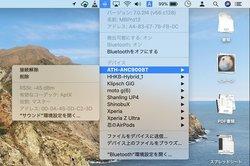Compatible with sound quality-oriented codecs such as Bluetooth earphones, which are popular these days, and "aptX" for products that are particular about sound. However, whether the codec can be used depends on the hardware and the installed system (OS). It is not applied during playback unless the codec is supported by both the source and receiver. It's the same thing when the sound source is not a smartphone but a personal computer. Taking Mac as an example, most of the products in the last 10 years are equipped with aptX/AAC/SBC compatible Bluetooth chips, so if you prepare aptX compatible Bluetooth earphones, you can enjoy music with aptX.
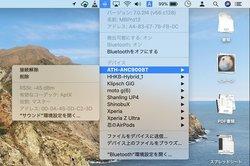
How to listen to aptX compatible Bluetooth earphones on Mac However, the problem is the OS. The reason is not clear, but since Mac OS Catalina, aptX was not available (even if paired, it was connected with AAC or SBC). It has been confirmed that the recently released macOS Catalina v10.15.2 or later can be used using developer tools, but if you do nothing, you will be connected with AAC or SBC. If you really want to listen with aptX, do the following on your Mac. Although the level of difficulty is a little high, you can check the capabilities of aptX compatible Bluetooth earphones without the help of developer tools.
1. Make sure your macOS version is Catalina/v10.15.2 or later. For earlier versions, update the software.
2. Turn off Bluetooth on your Mac.
3. Launch Terminal, copy and paste the following command line and press Enter. You will be asked for a password, so enter the currently logged in user (administrator privileges required) and press the Enter key. sudo defaults write bluetoothaudiod "Enable AptX codec" -bool true
4. Turn on Bluetooth and pair with aptX compatible Bluetooth earphones or connect with already paired earphones.
5. Hold down the option key and click the Bluetooth icon in the menu bar, select the aptX compatible Bluetooth earphone, and confirm that aptX is displayed in the "Available codecs" column. You can also check that aptX connection is possible from Mac Once aptX can be used on Mac, aptX compatible earphones to be paired will be connected via aptX. Most Bluetooth audio receivers, not only Macs, try to apply codecs in order of sound quality, so for aptX/AAC/SBC compatible products, try connecting with aptX first, and if that doesn't work, try AAC. If it doesn't work, it will try to connect with SBC. Normally, there is no problem with that, but if you want to return to the original state, or if you want to be able to connect with AAC because the communication is not stable, execute the following command line in the terminal in the same way as when you enabled aptX. Now you can connect with AAC even with aptX compatible earphones. sudo defaults delete bluetoothaudiod terminal screen